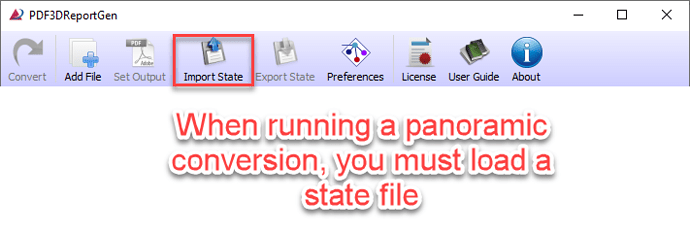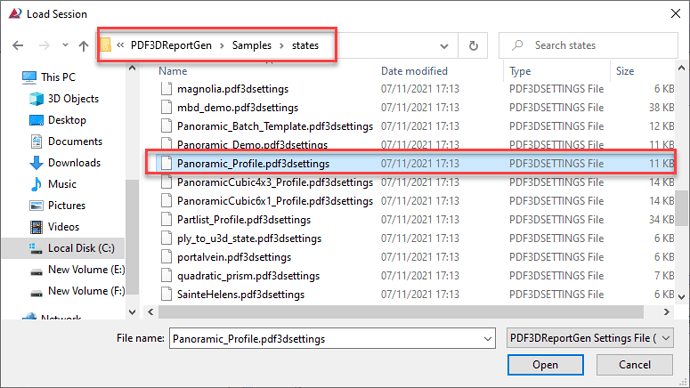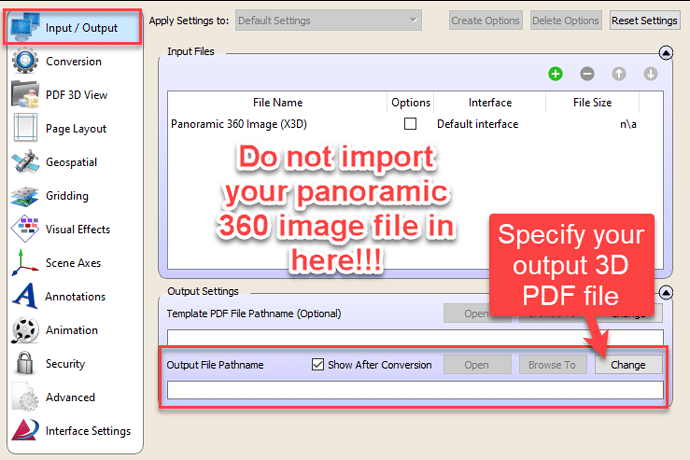PDF3D ReportGen and PDF3D.IO development SDK can be used to convert panoramic 360 formats to 3D PDF.
To make a panoramic conversion:
- Running panoramic conversions requires a specific state file. It is important to run this process before making other setting changes in ReportGen menus as these will be erased.
Click on the “Import State” button at the top of the ReportGen menu to load. A file-dialog will appear, and allow you to import a .pdf3dsettings file. A settings file for panoramic conversion can be found at C:\Program Files\PDF3DReportGen\samples\states\Panoramic_Profile.pdf3dsettings (or similar place if ReportGen is installed at a different location)
- On the Input/Output tab, set the output filename. Use the “Change” button at the bottom right, to use a file-dialog to specify a new file. Note, do not load your 360 Panoramic image file into imported files section (this is addressed in Step 3)
- In the geospatial tab, you may load your 360 Panoramic image file
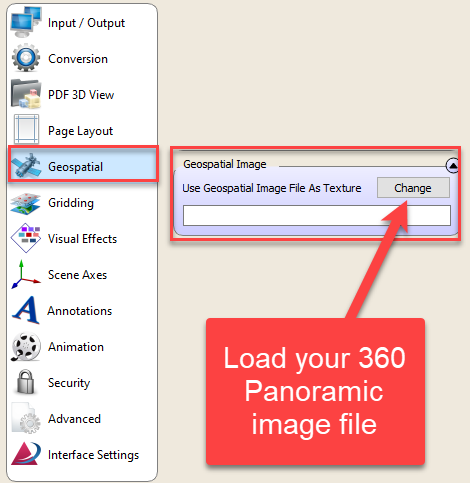
You may now run your conversion and save any customisations using ‘export state’