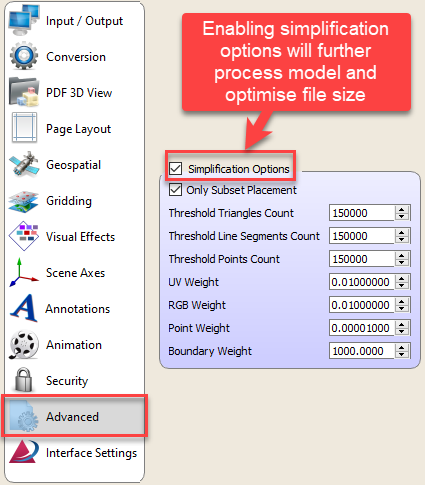PDF3D ReportGen and PDF3D.IO development SDK can be used to convert DWG formats to 3D PDF.
To optimise your output file size, there are a number of things you can try.
- Run a conversion and then open your output 3D PDF. Look at the Model Tree, and see if there are several views which are converted. Use hide-show on each one to see what they contain. Sometimes the same model is inserted multiple times if it appears within several views. In this case, find the best view and change the Teigha interface from “*” all views, to just the specific view number you need.
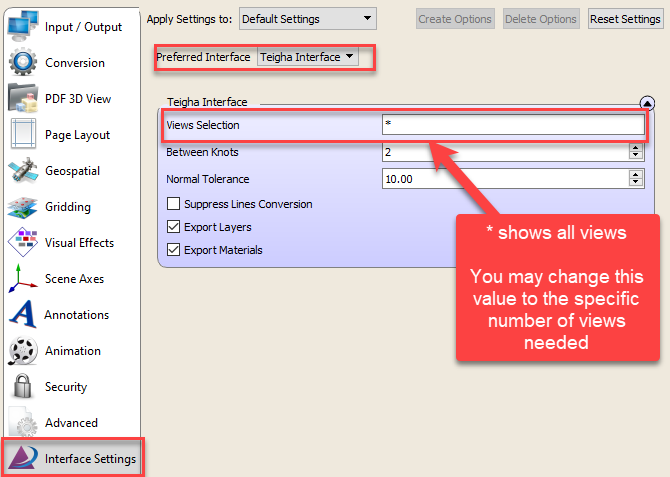
- Shaded surfaces compress more efficiently than lines. If your model has many lines, try setting “Suppress Lines Conversion”, to reduce file size. You may also try unselecting Export Layers and Export Materials - these may be creating a large number of fragmented parts in your model tree).
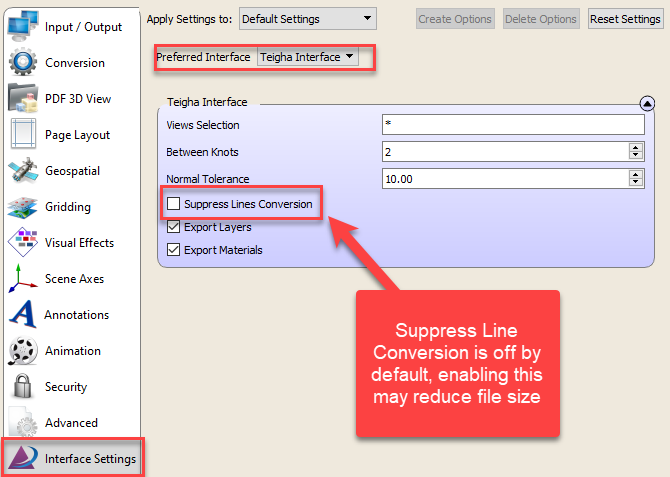
- If step 1 has shown a large number of fragmented parts in the model tree, you may also try unselecting Export Layers and Export Materials.
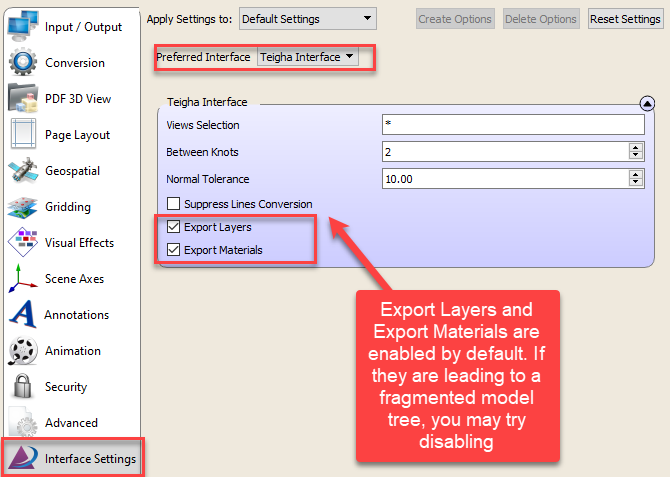
- If you have curved surfaces, Bsplines, NURBS, in your geometry, adjust the factors Between Knots and Normal tolerance.

- On the Advanced tab, enable simplification options. This re-processes the model
to reduce the model size before generating the PDF.