PDF3D ReportGen and PDF3D.IO development SDK can be used to convert panoramic 360 formats to 3D PDF.
‘Fish Eye’ is an option which refers to a single square 1:1 aspect image created by a wide angle (“Fish-Eye”) lens, typically covering at least 180 degrees.
- Load the Panoramic_Profile.pdf3dsettings (found in Program Files\PDF3DReportGen\Samples\states) into ReportGen as a starting point.
Helpful hint - For Panoramic 360, your panoramic input file is not imported in Input/Output menu. this comes in step 4
- Set the output file PDF filename and path using the “Change” button on the Input/Output menu. Optionally, you may also set a template PDF to load.
-
On the PDF 3D View menu, adjust the Panoramic 360 options,
a) Minimum Pitch Angle = -10.0 (to allow slight downward tilt)
b) Maximum Pitch Angle = 75.0 (to allow tilting up to ceiling view)
c) Enable “Fish Eye” mode
d) Set Image Field Of View approximately 215.0
(180 - 360 range, based on actual camera lens used to take the picture)
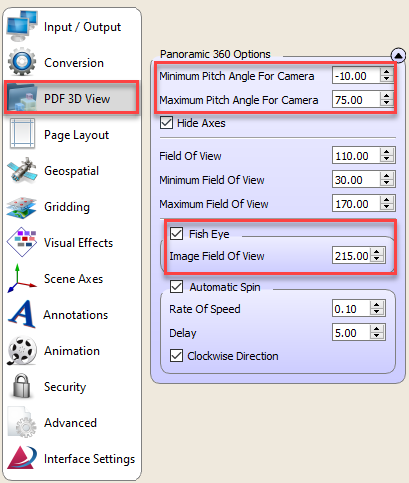
-
On Geospatial Tab, push Change on Geospatial Image, set filename and path for panoramic image file, JPEG or PNG.

- Optionally push Export State button along top menu, save your settings for a quick start next time, by using “Import State” to this file in a later session.
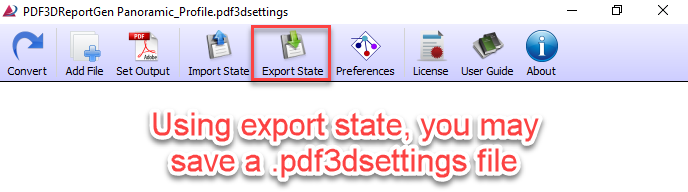
- Push CONVERT at top left to run actual PDF generation.


